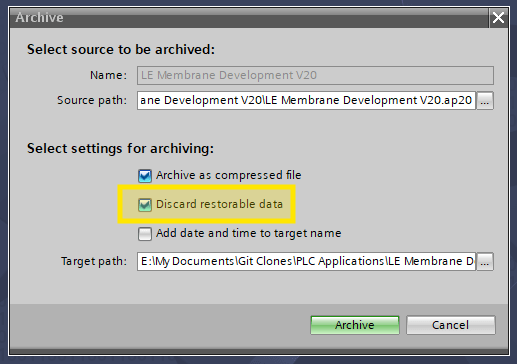Large, long-lived TIA Portal projects sometimes begin to feel sluggish. You might notice freezes, delays when searching for variables, or other odd behaviour that slowly gets worse over time.
I have seen this happen particularly with multi-year projects that have gone through many revisions and structural changes. One technique that consistently helps is archiving the project with restorable data removed, then restoring it as a clean copy. This process essentially gives TIA Portal a fresh start without altering the actual contents of your automation logic or hardware configuration.
Why Projects Become Unstable Over Time
As a project grows, TIA Portal accumulates additional internal files, recovery data, unused cache items, and general bloat. Although this does not usually break anything, it can slowly degrade performance, especially when you work with the project for years. Archiving and restoring forces TIA Portal to rebuild the project structure cleanly. This often results in faster searches, fewer freezes, and a smoother overall workflow.
Before You Start: Create a Safety Backup
I strongly recommend creating a version control checkpoint if you are using Git or another repository system. This makes it easy to roll back if something unexpected happens.
- Commit your current project state with a message such as: “Backup before archive and restore”.
- Push the commit to your remote repository (GitHub, GitLab, Bitbucket, or self-hosted).
- Optionally create a tag if you want a clearly defined restore point.
This gives you confidence that no matter what happens during the archive and restore process, you can always return to the exact state you started from.
Step-by-Step: Archiving the TIA Portal Project
The first part of the cleanup process is creating a TIA Portal archive, which also allows you to discard restorable data.
1. Open the Archive Dialog
With your project open, go to the main menu and choose the archive function.
2. Enable “Discard Restorable Data”
In the archive window, you will see an option to discard restorable data. Make sure this box is checked. This removes unnecessary recovery information that TIA Portal accumulates over time.

Select the location for your archive file and click OK to generate it. The archive will be saved as a .zap<xx> file (like .zap15, .zap17 depending on TIA Portal version).
Deleting the Old Project
Once the archive is created successfully, you can safely delete the original project folder. This ensures that when you restore from the archive, TIA Portal builds a completely clean project structure rather than merging or overwriting existing files.
Restoring the Archived Project
With the old project removed, you can restore the fresh version from the archive.
- Open TIA Portal.
- Select Open Project
- Choose the archive file you created earlier.
TIA Portal will unpack the project into a new directory that it asks you to select.
Once complete, you can open it normally. In most cases, you should immediately feel improved responsiveness, especially when navigating large blocks or performing global variable searches.
Version Control Workflow (Optional)
If your workflow includes Git or another VCS, I usually recommend the following sequence:
- Commit all current changes.
- Create the archive with restorable data discarded.
- Delete the old project and restore from archive.
- Verify everything opens and compiles correctly.
- Commit the cleaned project as a new baseline.
This gives you a clean and traceable history that clearly shows both the before and after states of the cleanup procedure.
Additional Notes
- This process does not modify actual program logic, hardware configuration, or tag databases.
- You can repeat this cleanup occasionally, especially for projects that evolve over months or years.
- If you are working with very large multi-CPU or multi-device projects, the performance improvements can be significant.
Conclusion
If your TIA Portal project starts acting sluggish, freezing, or struggling to search through variables, performing an archive and restore with restorable data discarded is a reliable way to refresh the project. It keeps your workflow stable, reduces frustration, and maintains long-term project health. Pair it with a good version control strategy and you will always have safe rollback options while keeping your projects clean and responsive.