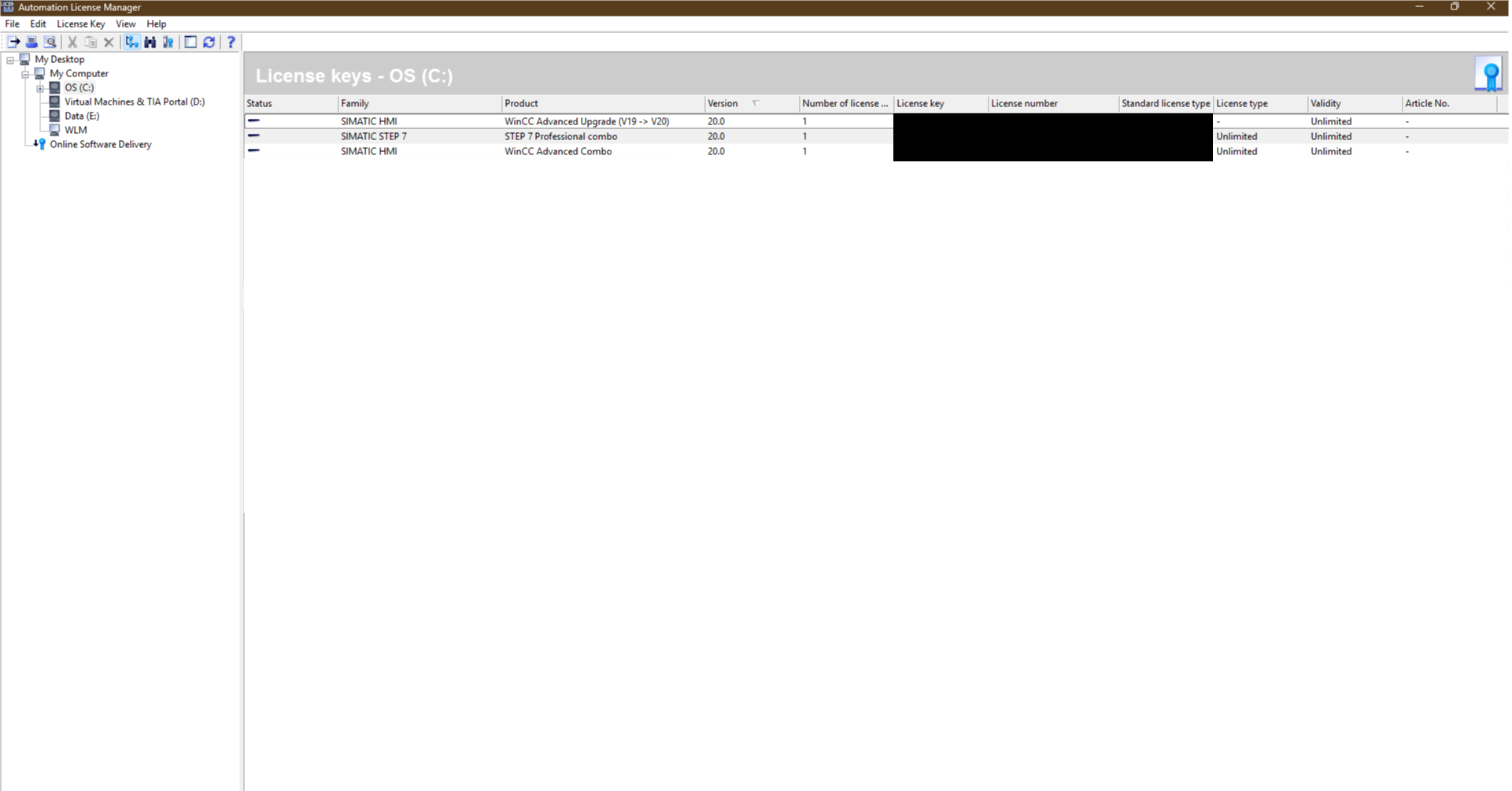Back to: The Complete Guide To Siemens TIA Portal

You cannot use TIA Portal without a license!
Disclaimer
I do not have a method by which you can avoid obtaining a valid license and do not advocate avoiding licenses. Whilst I do agree that the license cost of TIA Portal is limiting to bringing new talent into the Siemens ecosystem, Siemens have done this to themselves with the licensing methods they have adopted.
You must purchase a license
Obtaining a License
To use TIA Portal beyond the basic installation, you’ll need a valid Siemens license. Licenses are managed through the Automation License Manager (ALM), which is installed alongside TIA Portal. (You checked that this was installed in the previous lesson).
There are several ways to obtain one depending on whether you’re just learning, evaluating, or working on a commercial project.
- Trial License (Free)
- Siemens provides a 21-day trial license for TIA Portal – Included in the download that you made earlier.
- This is activated directly through the Automation License Manager after installation.
- Ideal for training, testing, or following along with this course without needing to purchase immediately.
- Educational License
- If you are part of a university or training institution, Siemens may offer discounted or special licenses.
- These are distributed through your institution, not directly through Siemens’ online store.
- Purchased License
- Commercial use requires a purchased license.
- Licenses are typically bought from an authorized Siemens distributor (for example: Parmley Graham in the UK).
- After purchase, you’ll receive either:
- A physical license USB stick (still common in industry).
- A digital license file (increasingly common with newer releases).
- Floating vs Single-User Licenses
- Single-User License: Tied to one PC or one USB dongle.
- Floating License: Stored on a server or network dongle, and can be checked out by multiple users across different PCs.
- Obtaining through Siemens Industry Online Support (SIOS)
- All licenses, including trials, are managed through SIOS.
- After logging into your Siemens account, you can download trial keys or manage purchased licenses.
Unfortunately, this is the part of the course that I cannot help you with. In order to obtain your license, you will need to talk to your distributor, Universty / College or otherwise.
Activating a License
Once you’ve obtained a license (trial, educational, or purchased), you’ll need to activate it so TIA Portal can recognize and use it.
Step 1: Open Automation License Manager (ALM)
- Launch Automation License Manager
- You’ll see two main windows:
- License Keys – Right hand pane – showing available licenses on your PC, USB dongle, or network.
- Drives/Locations – Left hand pane – showing where licenses can be stored or transferred.
Step 2: Import or Locate Your License
- Trial License:
- You’ll need to open TIA Portal V20 first
- Create / Open a project
- Open a CPU object
- You’ll be prompted that a license was not found and would you like to activate a 21-day trial license.
- Purchased License File:
- Locate the License file provided by Siemens.
- Drag and drop it into ALM at the OS (C:)
- USB License Dongle:
- Insert the USB stick into your PC.
- ALM will detect the license automatically under the USB drive.
Step 3: Transfer the License From Another Drive / Location
- Select the license in ALM.
- Using the pane on the left, drag into the OS (C:)
- ALM will show the license now stored on your PC.
Note: If you’ve already dragged from Windows Explorer into OS (C:), you will not need to perform the above
Step 4: Verify the License in TIA Portal
- Launch TIA Portal.
- If a valid license is active, you won’t see a “license missing” message when interacting with CPU’s or HMI’s that require a license.
Step 5: Managing Licenses
- You can always move licenses back to a USB stick or another PC using ALM.
- For floating licenses, activation may be handled through a server, you’ll just need to connect your PC to the license server.
Summary
Activating your license is a one-time setup, but it’s critical for using TIA Portal without restrictions. Whether you’re starting with a trial or a purchased license, Automation License Manager makes it easy to install, transfer, and manage licenses across devices.