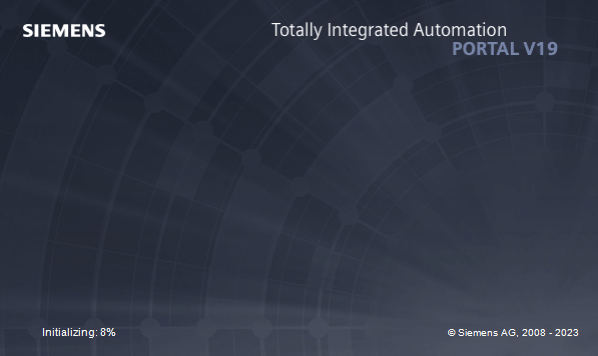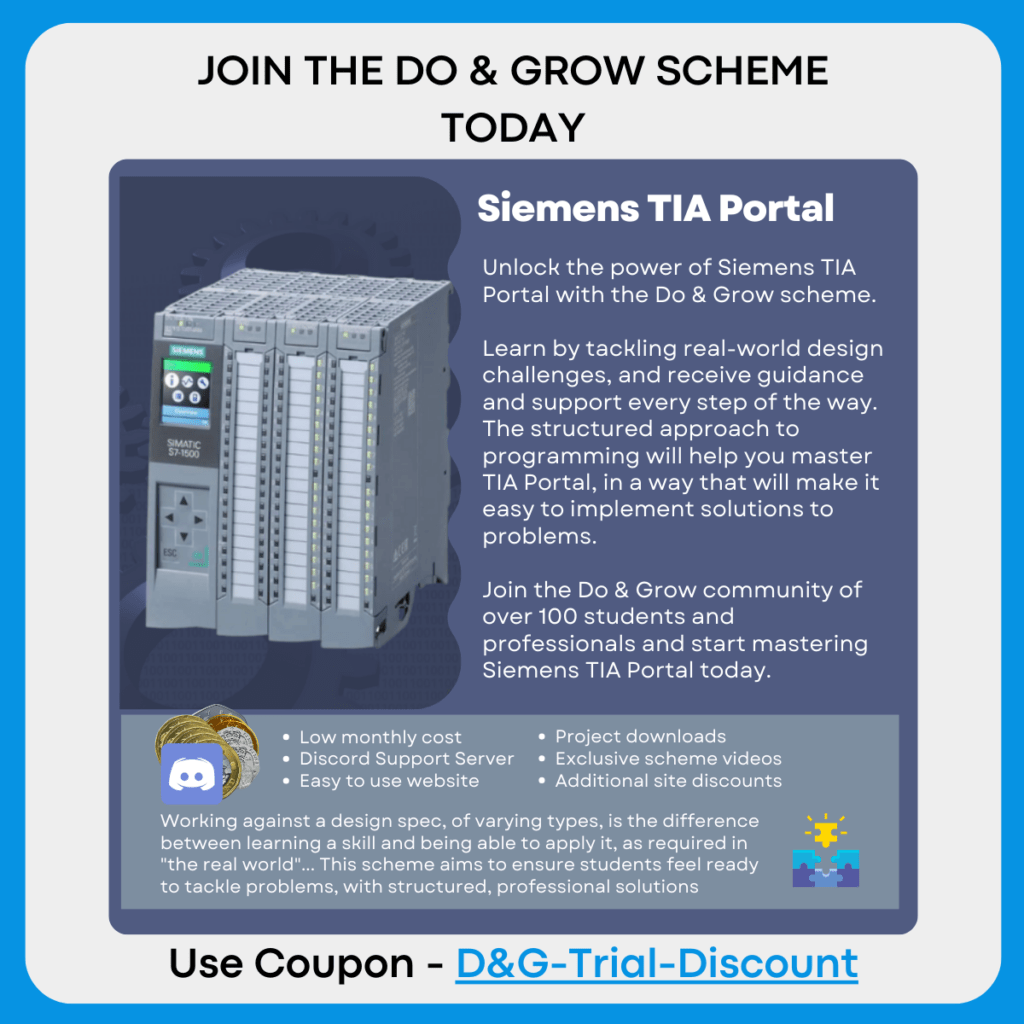TIA Portal V19 is here, and like a lot of other people, I’m moving from TIA Portal V17 straight to V19 because Siemens have been churning these out so quickly that I didn’t really get a chance to do anything with V18!
Creating A New Project
Creating a new project is exactly the same as previous versions, and I didn’t notice anything different in the process at all. Siemens are still trying to force the weird “Portal View” as the default way of managing the project. The first thing I did was switch that off in the settings and default to “Project View”…
When you load into the Project View, everything looks the same between previous versions of TIA

This is a good thing, because we don’t really want to be dealing with a new “feel” to TIA Portal, although a dark theme would be nice!
Adding New CPU Hardware
There is a noticeable difference in the CPU hardware list in V19, the addition of the V3.1 firmware

This new firmware takes advantage of Siemens’ upgraded hardware in the S7-1500 series, doubling the available work memory and slashing the operation time taken to process instructions. You’ll be able to fit more in this version, and execute it quicker, which from a price-point perspective is only a good thing!
Upon adding the CPU to the project, the “PLC security settings” window will open (after what seemed like ages!)
There are some differences in this configuration to previous versions of TIA (<=V17 at least):

The above image shows V19 on the left, and V17 on the right. Notice that V19 now has the Legacy Access Control section to the PLC Security Settings.
The first page, Protection Of Confidential PLC Data, remains the same, and you can safely turn off the “Protects the PLC configuration data from the TIA Portal project and the PLC”. I’m not sure why in V19 they chose to truncate the text so you have to tooltip it to see what it says.

The next screen, Mode for PG/PC and HMI communication remains the same too as this screen was introduced in TIA V17. If you need to talk with “legacy” PCs/HMIs (and other PLCs potentially), you’ll need to uncheck this “Only allow secure PG/PC and HMI Communication.
Note that Siemens state that communication performance may be higher if Legacy communication is used?

The PLC Access Protection screen has completely changed. In my opinion, it’s better in V19, making clear what is happening. You can simply assign enable or disable and if enabled, if legacy access using access levels is supported.
The next screen directly contradicts what I said about things being clearer…
The Legacy Access Control screen doesn’t make a lot of sense. You can’t change the access level and it’s defaulted to “No access”. It then prompts you to visit the Security Settings page in the project tree to assign an anonymous user.
This is different to V17, where you can change the “Access level without password” to “Full access” without having to jump through hoops. This change is because Siemens have split out secure access and legacy access

The Overview screen is basically the same, with V19 having the additional “Legacy PLC access Protection” which needs setting up in the Security Settings page
An additional quality of life change is that V19 opens the device window with your new CPU as the wizard opens, meaning you are then ready to add IO and tags without having to open it youself.
Changes In TIA Portal Settings
There have been some small additions to the Settings for TIA Portal. Most of these are just to make things a bit easier and more helpful to the end user
General Section

A new Library Comparison section has been added since TIA V17, this allows the option to automatically delete versions without the “default” identifier and also to force an update of the version numbers every time a library sync is performed (not sure why you would want to do this as it would make tracking revisions rather difficult!)
The library management now automatically refreshes the view when changes are made, which is a great quality of life improvement (again, not sure why you would want to turn this off!)

A new logging section has been added that allows you to select when to delete log files. Log files are what grind TIA Portal to a halt when projects get large as they’re loaded into memory along with the project. Clearing these out is a nice thing to see Siemens resolving.
The TIA Portal Help system can be selected to be browser based too, which I hope will load it much faster when selected!
Security

The Security section of the settings has one new area for the management of disconnecting authenticated online connections to the PLC. This is aimed at stopping engineers from leaving a TIA Portal instance connected and online to PLC unattended, supposedly to combat forms of social / opportunistic hack attempts and better safeguard the PLC
STEP 7 Safety

There’s a new section for managing the fail-safe program in its own software unit
Visualization

The Colors section has a new option to allow use of the background color from a style in WinCC unified

A new section for Favorite Properties in WinCC Unified has been added also.
Keyboard Shortcuts
New keyboard shortcuts have been added throughout TIA Portal that are now customizable, there are too many to list (over 100)
Multiuser

A new selection for “Show local sessions created on other systems” has been added.
CAx

A new option for “Merge custom attributes of subnets” has been added. If this is true and an AML file is imported, if the subnets match then the attributes are merged. If this is False, then the AML file’s attributes are ignored
Version Control Interface

Additional File format for the export options have been added, as well as the SIMATIC ML import options. In addition to these, there’s also the option to allow Automatic assignment of workspace paths at the end of the settings section (not pictured above)
Add-Ins

A new section and option for disabling notifications when rolling out corporate add-ins
Library Management
The first thing to notice with TIA V19 (although this could be present in V18 too!) is that TIA Portal no longer does a weird sliding animation to a new dedicated area for library management. Now, the Project Library Management window opens like any other one, in the center of the screen

This might not sound like much, but it was such a nuisance having to switch between the two environments when trying to develop a faceplate but needing to look at logic that wasn’t a type in the library. This hopefully fixes this issue of having to keep “minimizing” the project library window in order to access the project tree again.
For comparison, this is how the same screen looks in TIA V17:

Notice that you can no longer see the Project Tree and have to click the “Library View” button to minimize it away.
Software Units
There have been some small changes to Software Units too, regarding namespacing and automatic management of data naming depending on the namespace provided

TIA V19 (on the left) now contains a Namespace section, where you can define a unique namespace that the object will reside within. This means that you can have more than one object with the same base block name, but with a different namespace. For example ESU.SU_Data and UPS.SU_Data, where both have a UDT called SU_Data. This is shown in the example image below
📝Note
If you can only see one [xxx] tag after the name, this is because the Namespace of the object has the same Namespace of the parent. When this happens, TIA Portal won’t show the Namespace of the object
Technology Objects

New versions, and more objects, have been added to TIA Portal V19. Depending on the PLC you are using in the project, you can take advantage of new Motion Control objects that weren’t available in previous versions of TIA (for example, TIA V17 only goes up to V6.0)
Unified HMIs
The last time I used a Unified HMI, I was very disappointed with how it all was put together. It was clunky, difficult to use and the Java scripting had absolutely no support further than “snippets” of code that didn’t explain how they went together or give you much of an example to work with. In addition to that, the “Intellisense” system was very basic; this is the drop down that appears as you type to tell you what other variables, methods and objects exist in the current scope that you are working in.
Adding A Unified HMI
Adding a Unified HMI is exactly the same process as in all other versions of TIA Portal, nothing is new except for the firmware version number is higher (V19.0)
There are some new Toolbox additions too between these two versions, such as media player, and the PLC Code view and associated objects
Dynamization Of Properties Using Scripts
Unfortunately the lack of support from Siemens in writing in Java is still present. I might come across as harsh, but there are basic features that aid people in writing that are just missing and really aren’t that hard to implement.

For example, the above image shows that I’ve typed if(. In most editors, a tooltip style prompt would appear explaining what arguments the “IF” function accepts. This doesn’t happen in Unified, despite it happening in other areas in TIA Portal and other implementations of WinCC.
It may not seem like much, but those quality of life implantations make a huge different to engineers who haven’t written in this language before.

Snippets are what TIA Portal Unified is using to “Help” understand what can be done and how its done. Like in the above image. I got this snippet for “Subscribing To Tags” by right clicking on the script window and choosing it from the drop down.
This example is calling the CreateSubscription function from HMIRuntime.Tags, if you hover over the CreateSubscription, this does show you additional information

This is great, but it doesn’t offer me any way of finding out what exactly HMITagSubscription is, or how I interact with it further
If I go ahead and try and address the subs object directly and explore what other methods it offers, I don’t get anything I can work with:

I know that subs will not have HMIRuntime in it, that’s a top-level object. So it leaves me guessing what I can do with subs now.
Also, working in a button text property, if I create a subscription to tags, will the subscription persist after the button has been pressed? Where is this subscription managed? There’s not enough information to support this function.
If you think you can highlight CreateSubscription and Hit F1, think again. It simply takes to the TIA Portal Help system as if you’d opened it with no target. Basically, there’s no help for this… not found easily anyway.
After some digging and searching online, I found the following page on Siemens Support Knowledge Base (you may need to sign in)
https://support.industry.siemens.com/cs/mdm/109813308?c=159372773771&lc=en-GB
Here gives the breakdown of the WinCC Unified Object Model as of V18. I couldn’t find the same detailed data for V19. From this page, I can work out (you’re not told) that I should probably keep a track of the subs object so I can use the Stop function once I am done with my monitoring of the tags.
Whilst all of this sounds simple enough, I kind of feel for a new flagship product, I shouldn’t really have to jump through multiple searches to find this data. Why isn’t it just shipped in TIA Portal, linked to the help file, with nice easy explanations? The PLC help is very detailed, for every function. This feels like a huge oversight from Siemens, this is year 3 of forcing a new language and make-up of scripting on to users and there isn’t much in the way of support other than “Buy a unified course”.
I really hope this is improved! I feel like I’m making a big deal about nothing, but having to “Learn” the model instead of being able to be prompted and make informed choices feels wrong to me.
Faceplates
The way faceplates work in Unified hasn’t changed from the standard concept, but there has been a huge change in how faceplates can be made dynamic that is most welcome!

The above is the OLD V17 interface properties, notice that we still have both interface tags and are able to select their respective Static Values. No dynamization is available.
Here’s TIA V19:

This means we can finally decide what information we want to show in a faceplate, without having to have multiple static instances of the same one. I haven’t tried this yet, but it looks promising. I’m envisioning that the best way to manage this would be to use local hmi tags to house the data and scripts to update the values of the local tags to change the pointing addresses. You could also have objects use their own name, or parts of their own name to set areas of the dynamic tag name.
I regularly use WinCC 7.5 and above and the scripting in that is very powerful in this area. It’s great to see Siemens taking steps to improve this area in TIA. It would be awesome to see scripting available in this area, I’m not quite sure why they’re not offering it, it would be easier in some respects than this approach I feel.
TIA V19 Summary
There’s loads of things that I haven’t covered here, but the above are the ones that are most important to me, plus the settings is always a good thing to know for ease of use reasons.
As I use V19 more, I’ll come back and update this page, with a share on LinkedIn of course.
If there’s anything that you have spotted, or think is worth mentioning on this page, then leave a comment below and I’ll explore and update it!
Use the buttons below to jump into the conversation and get involved on LinkedIn too!
Get Involved In Do & Grow

Jumping on to the new Do & Grow platform is simple!
Click the button below to head over to the members page and sign up!
You can easily stop your membership by visiting your dashboard, which is accessible on any course page.
Over time, the menu system will be updated to provide easier access whilst the old system is removed!
Check Out Another Post
PLC Basics – Structuring Project Flow
No matter what environment you use to develop your PLC, structuring project flow is important to ensure an easy to…