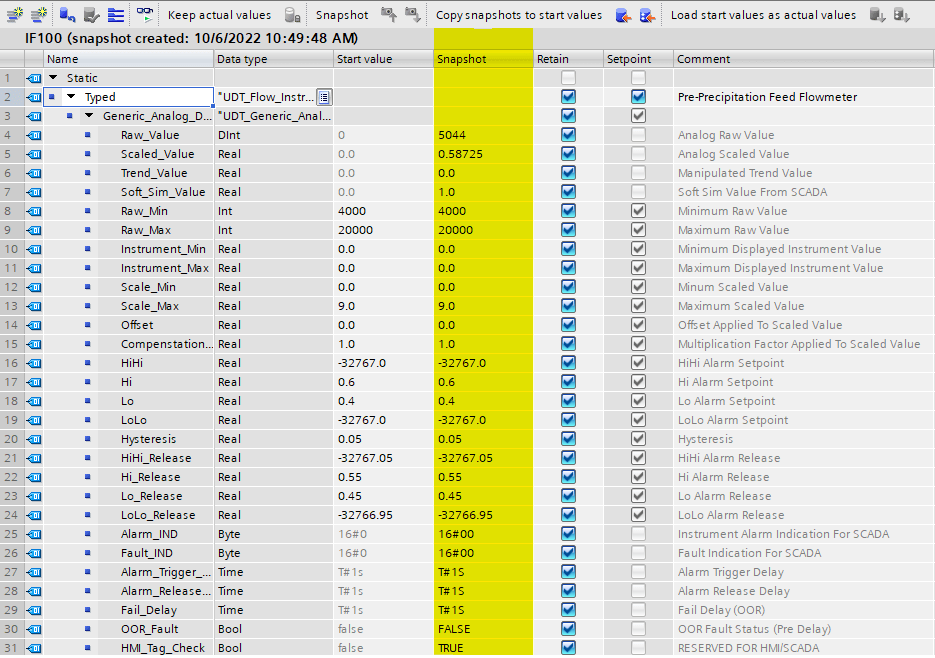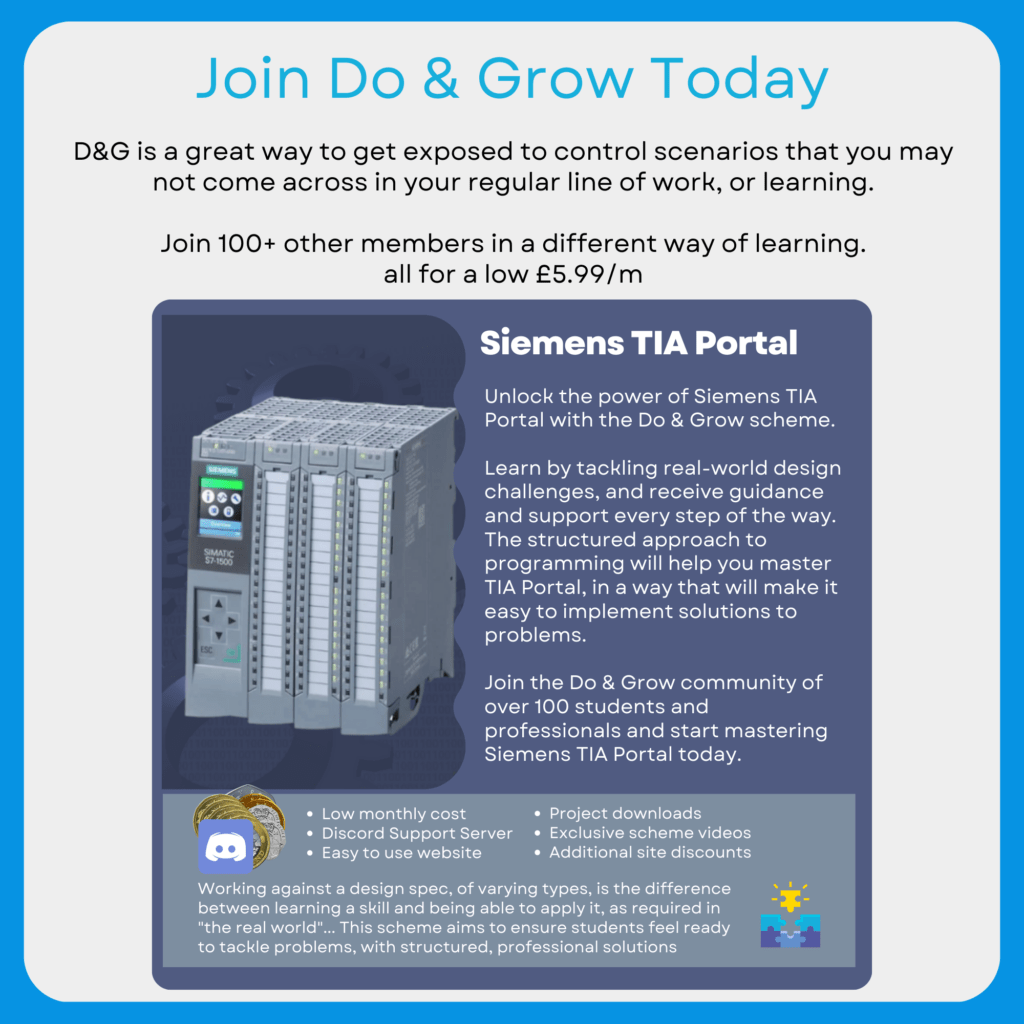Using snapshots is a great way to take a backup of the current values in a data block.
Snapshots can be used in more than one way, but the most common is to capture the current value of multiple variables and then save them to Start Values.
Taking A Snapshot
Taking snapshots can be done in more than one way. Depending on how the snapshot is executed, different amounts of data are captured.
In order to capture a snapshot, you must be online to the PLC
Single Block Snapshot

If you have a single data block open, a snapshot can be executed by clicking the ![]() icon.
icon.
This will then capture all of the monitored values and move them to the snapshot column.
Multi Block Snapshot

From the Project tree, you can right click a folder and choose to perform a snapshot from the context menu.
This will then perform a snapshot on all data blocks within that folder. This will include sub folders too!
If you choose the Program Blocks folder and perform a snapshot, all data blocks will be captured.
This can take a long time!
Restoring Data From Snapshots

It would be pretty pointless if you couldn’t restore the snapshot data. You can do this by choosing the Load Snapshots As Actual Values option.
Once this is clicked, the system will overwrite the actual value in the blocks variables with that of the snapshot.
It is important to understand what you are changing here!!! You could easily cause damage or danger to personnel by writing to variables unintentionally
Saving Snapshot Data As Start Values

Moving Snapshot data to start values is a really useful way to capture information that is important.
An example would be lifetime totalisers for asset hours or flow totalisers, as well as key parameters that have been updated by operators.
To copy snapshots to start values, you can use the following button at the top of the block ![]()
You can also use the right click menu from the project tree
Note that there are actually two options
- All – copies all values
- Only Setpoints – copies only values marked as a setpoint in the declaration area
- Only Retain (right click menu only) – copies only values marked as retain in the declaration area
The setpoint and retain options are especially useful for ensuring only required information is updated.
An example would be a sequence where the parameters regarding sequence control are set as setpoints, but the sequence step is not a setpoint.
This means that when snapshots are copied to start values (setpoint only), the actual sequence step is not updated. We don’t want to do that because if the PLC had to reboot, the sequence may start in a dangerous position. You have to think about these things!
Check Out Another Post
Rockwell – Allen Bradley – Studio 5000 – Calling Other Routines
Any well laid out project will consist of more than just the Main Routine. When a project is first created…